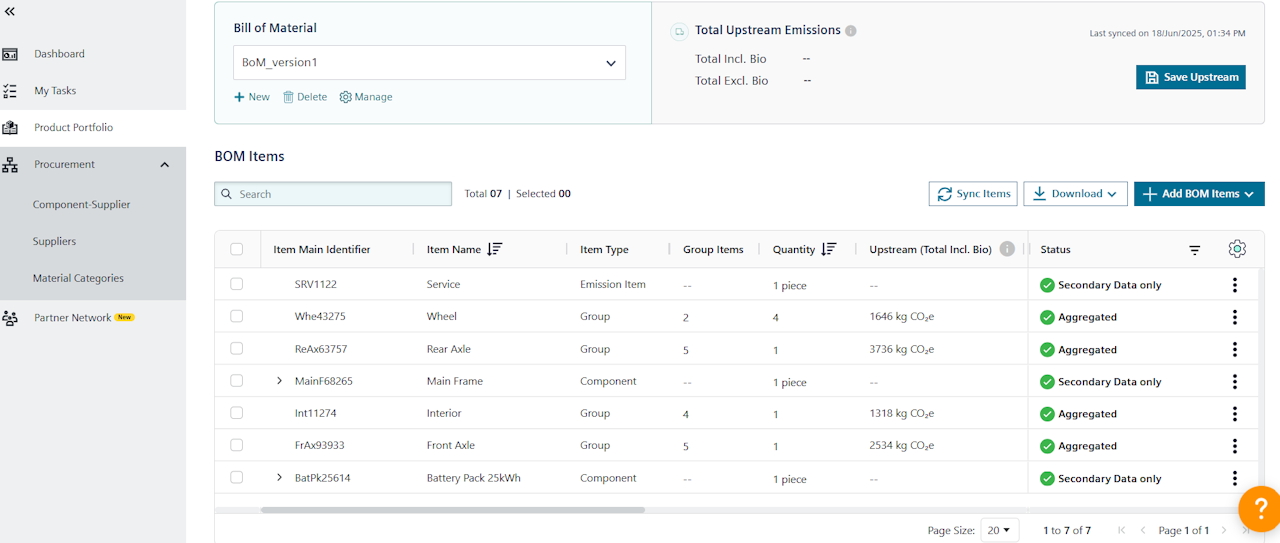
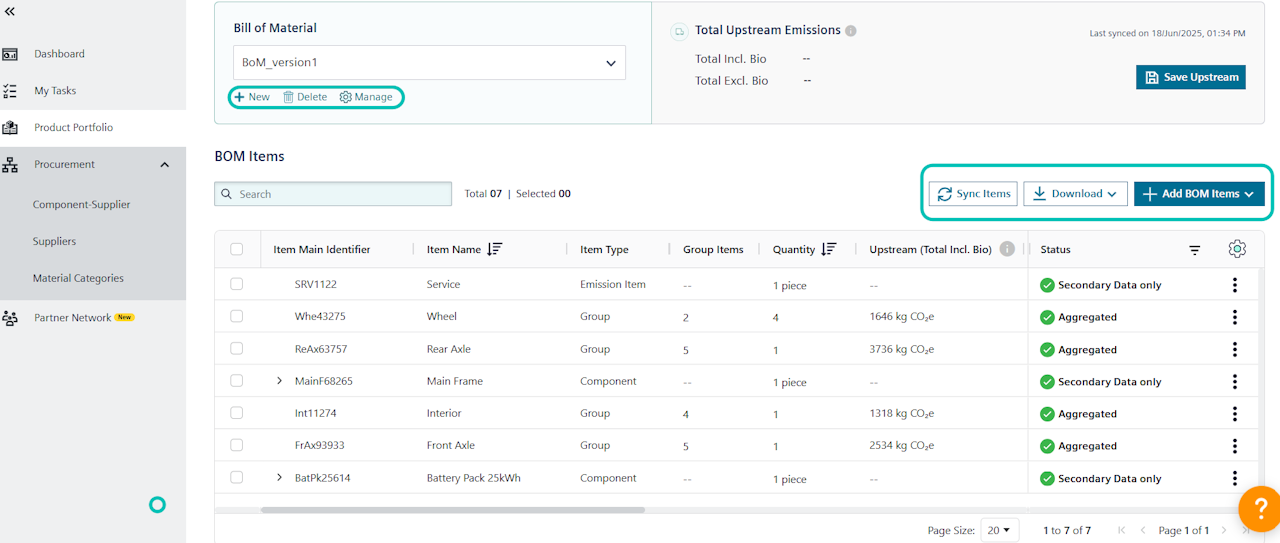
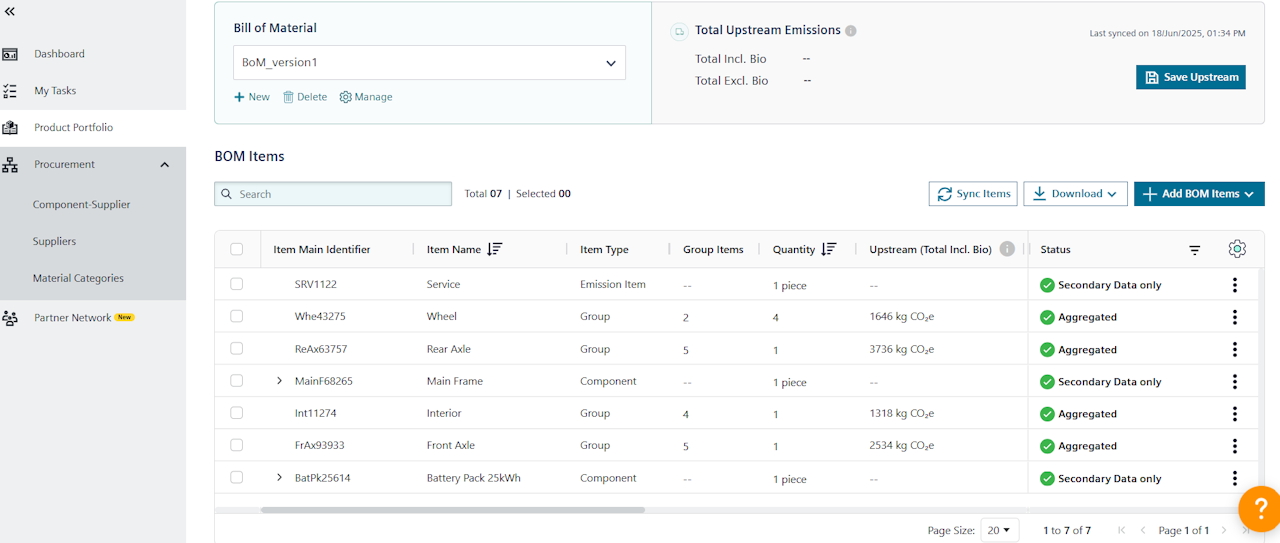
Create, add and edit Bill of Material
Effortlessly manage PCF information for your products in SiGREEN using the Bill of Materials (BOM) function. With BOM, you can easily account for CO2 emissions data from individual components. It links to your Procurement dashboard and automatically incorporates it into the product carbon footprint.
Learn how to create a bill of material for your products.
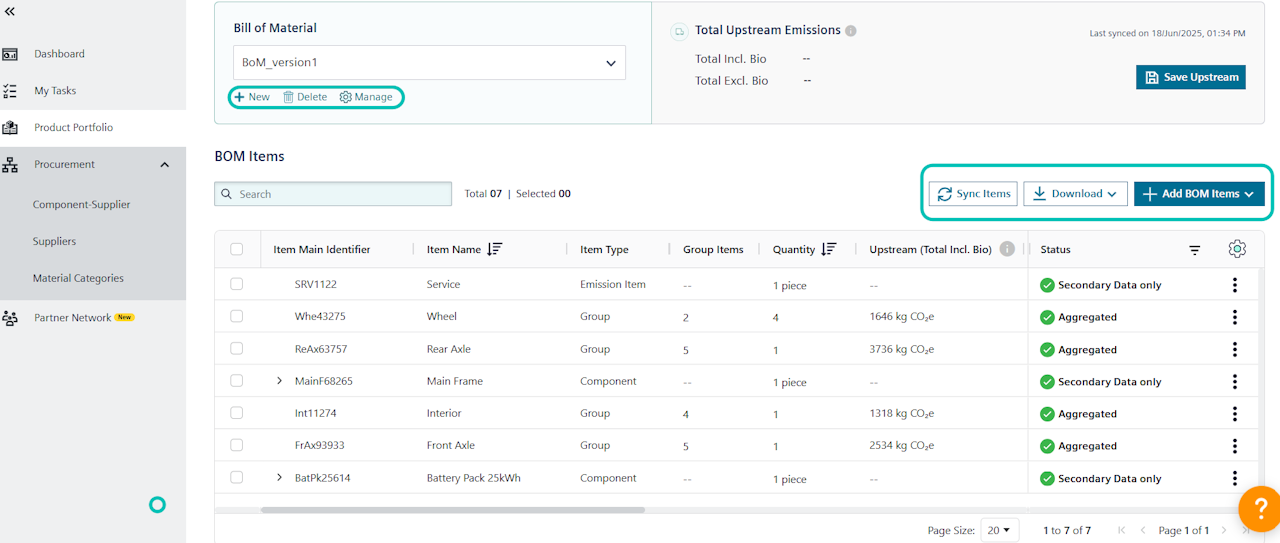
Add bill of material – optional
To add a bill of material to your products, navigate to Product Portfolio. Here you will find an overview of created product families. Select the appropriate product family by clicking on it and choose the desired product.
First you will see the PCF Overview tab. Switch to the Bill of Material tab (BOM) with one click.
If there is no BOM for your product yet, you can add it by clicking + Add BOM.
A bill of material already exists for your product, but you want to add a more up-to-date version? Then click on +New button in the Bill of Material in the upper left side.
If you have received or added new values for your components, by clicking on Sync Items button on the right side, you will be able to update the aggregation. The latest component data from your procurement area will be reflected. If a PCF of one of your components changes, i.e. because a supplier has submitted an updated PCF, the upstream emissions will be recalculated.
In the Bill of Material tab, you have an overview of all components that make up your product – as well as all the other emission values. This is because the supplier data is linked to the component IDs of the individual components in your bill of material. With one click on the component you get a view of the stored PCF values and all further data on the component and its suppliers.
You also have an option to Download all the BoM Items with or without the PCF data.
You have the option of adding the BoM Items manually or upload it via an Excel file.
It's not just components in the BoM, what are all the BoM Items?
A BoM Item can be a Component which is procured /purchased from your suppliers (externally), can be a Product if the item belongs to your internal supply chain i.e. the Product already exists in your company's portfolio. It can be a Group if the item is a collection of sub-items, or it can be an Emission Item to account for additional factors such as transport, packaging, services, etc.
